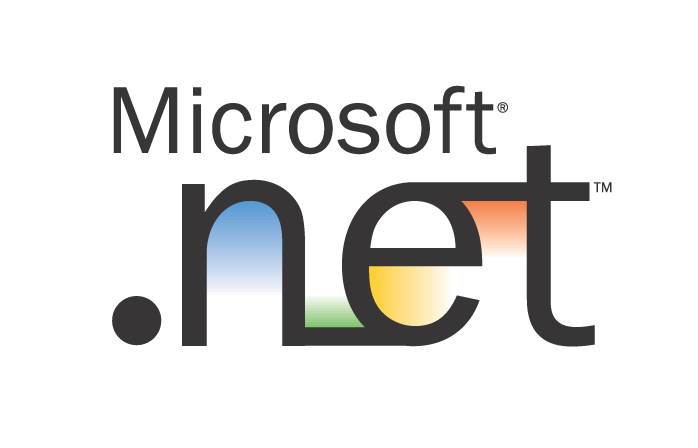NavigationCommands.FirstPage
FirstPage property gets the value that represents the First Page Command
KeyGesture - N/A
UI Text - First Page
This command indicates the intention to go to the first page.
DocumentViewer, FlowDocumentReader, FlowDocumentScrollViewer, and FlowDocumentPageViewer implement support for responding to the FirstPage command
Example
<MenuItem
Command="NavigationCommands.FirstPage"
CommandTarget="{Binding ElementName=flowDocumentPageViewer}" />
...
<FlowDocumentPageViewer Name="flowDocumentPageViewer">
<FlowDocument>
<Paragraph>
Lorem ipsum dolor sit amet, consectetuer adipiscing elit. Sed vulputate,
lacus non sagittis pharetra, diam dolor dictum tellus, et hendrerit odio risus
</Paragraph>
...
</FlowDocument>
</FlowDocumentPageViewer>
NavigationCommands.NextPage
NextPage property gets the value that represents the Next Page Command
KeyGesture - N/A
UI Text - Next Page
This command indicates the intention to go to the next page.
DocumentViewer, FlowDocumentReader, FlowDocumentScrollViewer, and FlowDocumentPageViewer implement support for responding to the NextPage command
Example
<MenuItem
Command="NavigationCommands.NextPage"
CommandTarget="{Binding ElementName=flowDocumentPageViewer}" />
...
<FlowDocumentPageViewer Name="flowDocumentPageViewer">
<FlowDocument>
<Paragraph>
Lorem ipsum dolor sit amet, consectetuer adipiscing elit. Sed vulputate,
lacus non sagittis pharetra, diam dolor dictum tellus, et hendrerit odio risus
</Paragraph>
...
</FlowDocument>
</FlowDocumentPageViewer>
NavigationCommands.LastPage
LastPage property gets the value that represents the Last Page Command
KeyGesture - N/A
UI Text - Last Page
This command indicates the intention to go to the lastpage.
DocumentViewer, FlowDocumentReader, FlowDocumentScrollViewer, and FlowDocumentPageViewer implement support for responding to the LastPage command
Example
<MenuItem
Command="NavigationCommands.LastPage"
CommandTarget="{Binding ElementName=flowDocumentPageViewer}" />
...
<FlowDocumentPageViewer Name="flowDocumentPageViewer">
<FlowDocument>
<Paragraph>
Lorem ipsum dolor sit amet, consectetuer adipiscing elit. Sed vulputate,
lacus non sagittis pharetra, diam dolor dictum tellus, et hendrerit odio risus
</Paragraph>
...
</FlowDocument>
</FlowDocumentPageViewer>
NavigationCommands.PreviousPage
PreviousPage property gets the value that represents the PreviousPage Command
KeyGesture - N/A
UI Text - Previous Page
This command indicates the intention to go to the previouspage.
DocumentViewer, FlowDocumentReader, FlowDocumentScrollViewer, and FlowDocumentPageViewer implement support for responding to the PreviousPage command
Example
<MenuItem
Command="NavigationCommands.PreviousPage"
CommandTarget="{Binding ElementName=flowDocumentPageViewer}" />
...
<FlowDocumentPageViewer Name="flowDocumentPageViewer">
<FlowDocument>
<Paragraph>
Lorem ipsum dolor sit amet, consectetuer adipiscing elit. Sed vulputate,
lacus non sagittis pharetra, diam dolor dictum tellus, et hendrerit odio risus
</Paragraph>
...
</FlowDocument>
</FlowDocumentPageViewer>
NavigationCommands.NavigateJournal
NavigateJournal property gets the value that represents the NavigateJournal Command
KeyGesture - N/A
UI Text - Navigate Journal
This command indicates the intention to navigate the journal.
Frame and NavigationWindow implement support for responding to the NavigateJournal command
Example
<Window
xmlns="http://schemas.microsoft.com/winfx/2006/xaml/presentation"
xmlns:x="http://schemas.microsoft.com/winfx/2006/xaml">
<Window.Resources>
<JournalEntryUnifiedViewConverter x:Key="JournalEntryUnifiedViewConverter" />
<DataTemplate x:Key="journalMenuItemTemplate">
<TextBlock>
<TextBlock Text="{Binding (JournalEntryUnifiedViewConverter.JournalEntryPosition)}" />
<TextBlock FontWeight="Bold" FontStyle="Italic">
<TextBlock Margin="5,0,0,0">(</TextBlock>
<TextBlock Text="{Binding JournalEntry.Name}"/>
<TextBlock Margin="5,0,0,0">)</TextBlock>
</TextBlock>
</TextBlock>
</DataTemplate>
<Style x:Key="journalMenuItemContainerStyle">
<Setter Property="MenuItem.Command" Value="NavigationCommands.NavigateJournal" />
<Setter Property="MenuItem.CommandTarget" Value="{Binding ElementName=frame}" />
<Setter Property="MenuItem.CommandParameter" Value="{Binding RelativeSource={RelativeSource Self}}" />
</Style>
</Window.Resources>
...
<MenuItem
Header="Navigate Journal"
ItemTemplate="{StaticResource journalMenuItemTemplate}"
ItemContainerStyle="{StaticResource journalMenuItemContainerStyle}" >
<MenuItem.ItemsSource>
<MultiBinding Converter="{StaticResource JournalEntryUnifiedViewConverter}" >
<Binding ElementName="frame" Path="BackStack"/>
<Binding ElementName="frame" Path="ForwardStack"/>
</MultiBinding>
</MenuItem.ItemsSource>
</MenuItem>
...
<Frame Name="frame" NavigationUIVisibility="Hidden" Source="Page1.xaml" />
...
</Window>
NavigationCommands.Refresh
Refresh property gets the value that represents the Refresh Command
KeyGesture - F5
UI Text - Refresh
This command indicates the intention to refresh the current page.
Frame and NavigationWindow implement support for responding to the Refresh commandExample
<MenuItem
Command="NavigationCommands.Refresh"
CommandTarget="{Binding ElementName=frame}" />
...
<Frame Name="frame" NavigationUIVisibility="Hidden" Source="Page1.xaml" />
NavigationCommands.Search
Search property gets the value that represents the Search Command
KeyGesture - F3
UI Text - Refresh
This command indicates the intention to search.
There is no implementation for responding to the Search command on any given WPF class. As such, you need to provide an appropriate implementation, which is shown in the example.
Example
XAML
<Window
xmlns="http://schemas.microsoft.com/winfx/2006/xaml/presentation"
xmlns:x="http://schemas.microsoft.com/winfx/2006/xaml"
x:Class="SDKSample.Search">
<Window.CommandBindings>
<CommandBinding
Command="NavigationCommands.Search"
CanExecute="navigationCommandSearch_CanExecute"
Executed="navigationCommandSearch_Executed" />
</Window.CommandBindings>
...
<MenuItem Command="NavigationCommands.Search" />
...
<FlowDocumentPageViewer Name="flowDocumentPageViewer">
<FlowDocument>
<Paragraph>
Lorem ipsum dolor sit amet, consectetuer adipiscing elit. Sed vulputate,
lacus non sagittis pharetra, diam dolor dictum tellus, et hendrerit odio risus
nec erat. Nam sollicitudin imperdiet mi. Sed rutrum. Morbi vel nunc. Donec
</Paragraph>
...
</FlowDocument>
</FlowDocumentPageViewer>
...
</Window>
C#
using System.Windows; // Window
using System.Windows.Input; // CanExecuteRoutedEventArgs, ExecutedRoutedEventArgs
namespace SDKSample
{
public partial class Search : Window
{
public Search()
{
InitializeComponent();
}
void navigationCommandSearch_CanExecute(object sender, CanExecuteRoutedEventArgs e)
{
// Can search of there is a document
e.CanExecute = (this.flowDocumentPageViewer.Document != null);
}
void navigationCommandSearch_Executed(object target, ExecutedRoutedEventArgs e)
{
// Implement custom Search handling code
}
}
}
NavigationCommands.Zoom
Zoom property gets the value that represents the Zoom Command
KeyGesture - N/A
UI Text - Zoom
This command indicates the intention to set the zoom level.
There is no implementation for responding to the Zoom command on any given WPF class. As such, you need to provide an appropriate implementation, which is shown in the example.
Example
<FlowDocumentPageViewer Name="flowDocumentPageViewer" MinZoom="50" MaxZoom="200">
<FlowDocumentPageViewer.ContextMenu>
<ContextMenu>
<ContextMenu.CommandBindings>
<CommandBinding
Command="NavigationCommands.Zoom"
CanExecute="navigationCommandZoom_CanExecute"
Executed="navigationCommandZoom_Executed" />
</ContextMenu.CommandBindings>
<MenuItem Header="50%" Command="NavigationCommands.Zoom" CommandParameter="50" />
<MenuItem Header="100%" Command="NavigationCommands.Zoom" CommandParameter="100" />
<MenuItem Header="150%" Command="NavigationCommands.Zoom" CommandParameter="150" />
<MenuItem Header="200%" Command="NavigationCommands.Zoom" CommandParameter="200" />
</ContextMenu>
</FlowDocumentPageViewer.ContextMenu>
<FlowDocument>
<Paragraph>
Lorem ipsum dolor sit amet, consectetuer adipiscing elit.
Sed vulputate, lacus non sagittis pharetra, diam dolor dictum tellus,
et hendrerit odio risus nec erat. Nam sollicitudin imperdiet mi. Sed rutrum.
</Paragraph>
...
</FlowDocument>
</FlowDocumentPageViewer>
NavigationCommands.Favorites
Favorites property gets the value that represents the Favorites Command
KeyGesture - CTRL+I
UI Text - Favorites
This command indicates the intention to manage and navigate to favorites.
Example
<MenuItem Command="NavigationCommands.Favorites">
<MenuItem.CommandBindings>
<CommandBinding
Command="NavigationCommands.Favorites"
CanExecute="navigationCommandFavorites_CanExecute"
Executed="navigationCommandFavorites_Executed" />
</MenuItem.CommandBindings>
</MenuItem>
...
<Frame Name="frame" NavigationUIVisibility="Hidden" Source="Page1.xaml" />